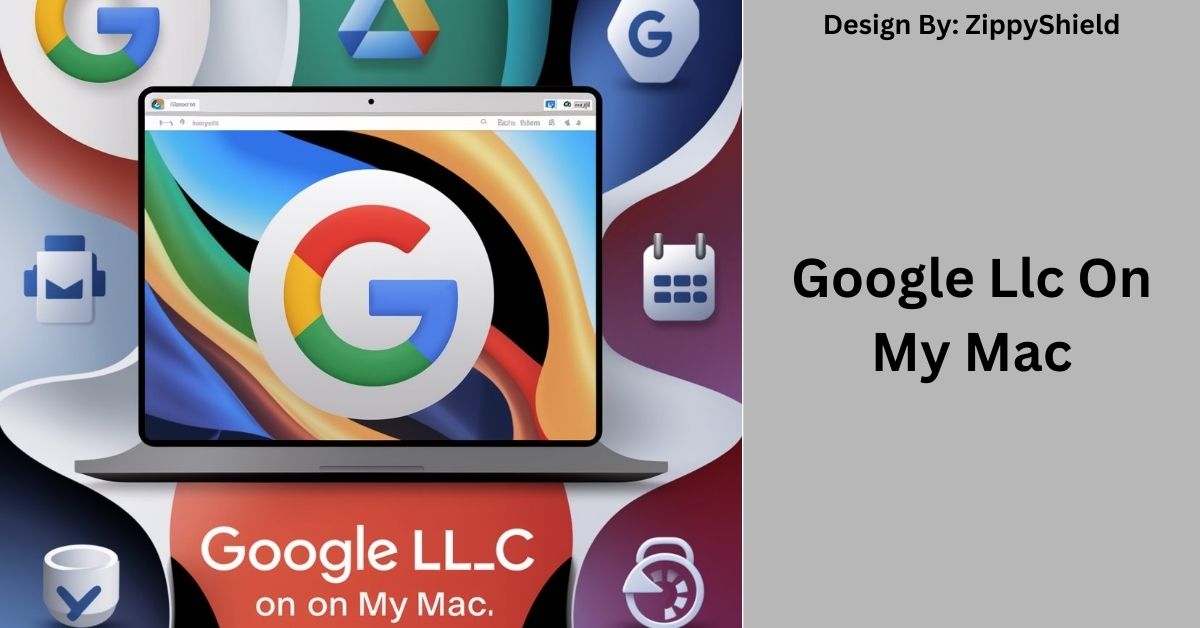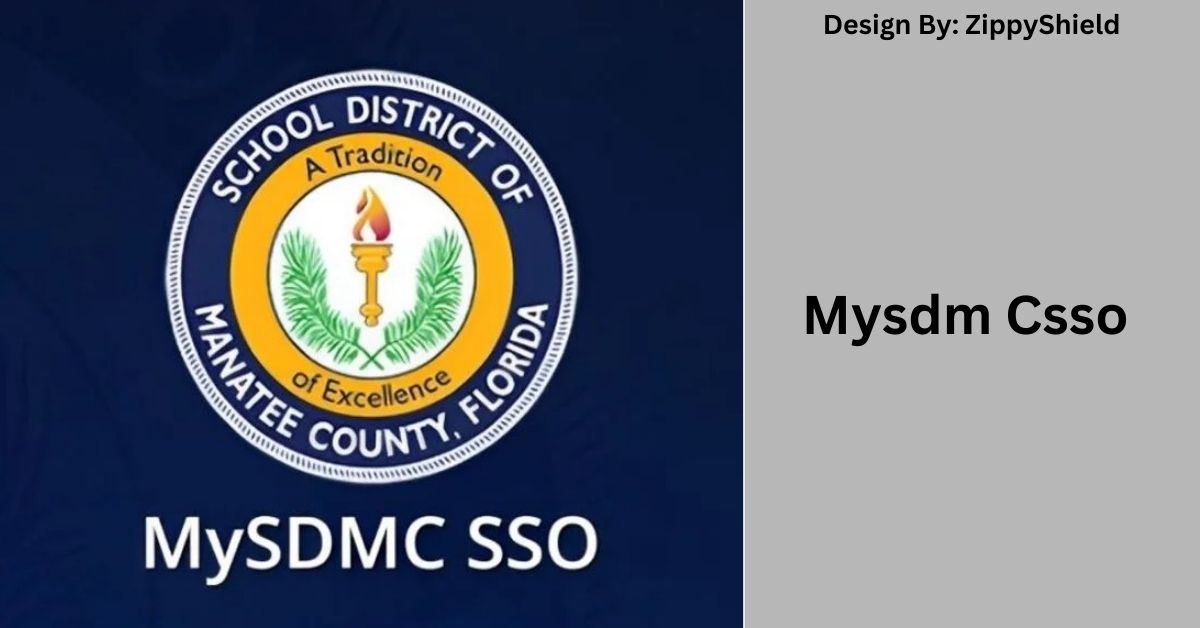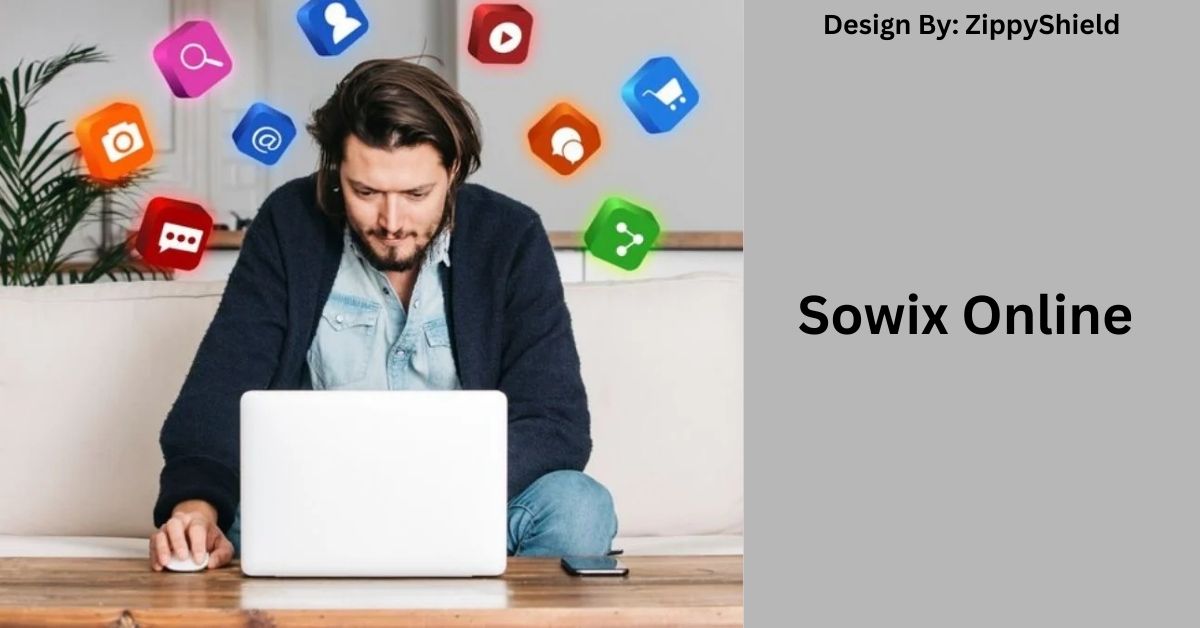Google LLC on your Mac refers to background processes from Google software like Chrome or Drive. It’s not malware but managing its login items and background processes can enhance performance and privacy.
If you’ve come across “Google LLC” on your Mac and are unsure about its presence or implications, this guide will help clarify what it means and how to handle it effectively.
What is Google LLC?
Google LLC is a major tech company known for its wide array of products and services, including search engines, cloud storage, email services, and productivity tools. Their software is widely used across different platforms, including macOS. Google LLC is a legitimate company and not something to worry about inherently, but it’s important to understand how its presence on your Mac affects your system.
How Did Google LLC Get on My Mac?
Google LLC might appear on your Mac in several ways:
- Software Installations: When you download and install Google applications like Google Drive, Google Chrome, or Google Backup and Sync, these programs might include background components associated with Google LLC.
- Automatic Updates: Google software often updates automatically. These updates might install additional components or background services associated with Google LLC.
- Browser Extensions: If you’ve installed Google-related extensions in your web browser, these may also include Google LLC items that run in the background to enhance functionality.
Is Google LLC Malware?
No, Google LLC itself is not malware. It is a well-known and widely used technology company. However, it’s important to ensure that any Google software or services installed on your Mac come from official sources. Malware or unwanted software can sometimes be disguised as legitimate software, so always download applications directly from trusted sources like the official Google website or the Mac App Store.
What Is the Google LLC Background Item on Mac?
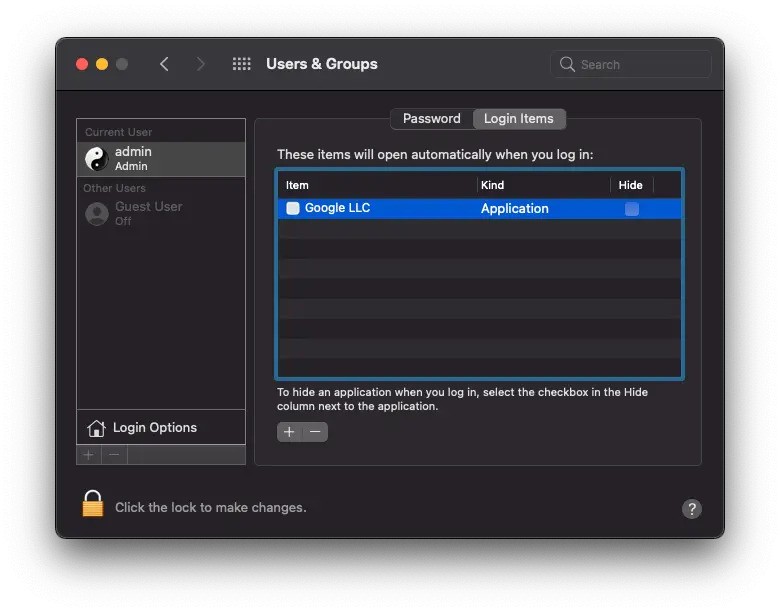
The Google LLC background item refers to processes or services that run in the background of your Mac when Google software is installed. These background items help manage Google applications, ensuring they work properly. For example, if you use Google Drive, there might be a background process that syncs your files automatically.
Google LLC in the Mac’s Login Items – Not Really an Informed Decision:
When you see Google LLC listed in your Mac’s Login Items, it means that Google-related software is set to start automatically every time you log in to your computer. While this can be convenient for frequent users, it might also slow down your Mac’s startup process. If you prefer not to have these applications launch automatically, you can manage these settings.
Read: Quetaquenosol – Beyond Words, a Spirit!
Security Considerations Added to the Mix:
Even though Google LLC is not harmful, it’s always good to be cautious about your system’s security. Here are a few tips:
- Keep Software Updated: Ensure all Google applications are up-to-date to protect against potential vulnerabilities.
- Manage Login Items: Regularly review and manage your Mac’s Login Items to avoid unnecessary programs running at startup.
- Review Permissions: Check the permissions granted to Google applications to ensure they align with your privacy preferences.
Should You Be Worried?

In most cases, there’s no need to worry about Google LLC on your Mac if you’ve knowingly installed Google software. However, if you notice unusual behavior or unexpected changes, it’s worth investigating further. Make sure your software is from a legitimate source and regularly check for any unauthorized changes.
Google LLC Background Item Manual Removal for Mac:
If you want to remove Google LLC background items manually, follow these steps:
- Open System Preferences by clicking on the Apple menu and selecting System Preferences.
- Go to Users & Groups.
- Select Login Items from the list on the left side.
- Find the Google LLC item in the list.
- Click the minus (-) button to remove it from the Login Items list.
Read: Bestadvise4u.com Health – Introduction and Overview!
Get Rid of Google LLC Background Item in Web Browser on Mac:
To remove Google LLC items from your web browser:
- Open your browser (Safari, Chrome, etc.).
- Access Settings or Preferences (usually found in the menu bar).
- Navigate to Extensions or Add-ons.
- Locate any Google-related extensions.
- Click Remove or Disable to eliminate them.
How to Remove Google LLC from Your Mac?
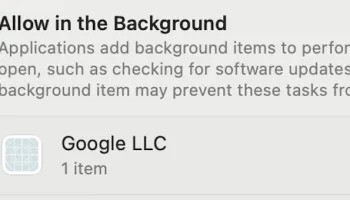
To completely remove Google LLC applications from your Mac:
- Open Finder by clicking on the Finder icon in your Dock.
- Go to Applications.
- Find the Google application you want to remove.
- Drag the application to the Trash.
- Empty the Trash to permanently delete it.
- Check Library folders for any remaining files or folders related to Google and remove them if necessary.
How to Maintain Your Privacy While Using Your Mac?
To maintain privacy on your Mac:
- Review App Permissions: Regularly check which apps have access to your data and adjust settings as needed.
- Use Strong Passwords: Create unique and complex passwords for your accounts.
- Enable Firewall: Use macOS’s built-in firewall to protect against unauthorized connections.
- Update Software Regularly: Keep macOS and all applications up-to-date to protect against security threats.
- Use Privacy Tools: Consider using privacy-focused tools and browser extensions to enhance your security.
Troubleshooting Google LLC Issues on Your Mac:
If you encounter problems with Google LLC components:
- Restart Your Mac: Sometimes a simple restart can resolve minor issues.
- Check for Software Updates: Ensure that both Google applications and macOS are updated to the latest versions.
- Reinstall the Application: If issues persist, try uninstalling and reinstalling the Google application.
- Consult Support: Visit Google’s support website or forums for additional help and troubleshooting advice.
FAQ’s:
1. What is Google LLC?
Google LLC is a major tech company offering services like search engines and cloud storage. Its software on your Mac includes apps like Google Drive and Chrome, which have background processes.
2. How was Google LLC able to access my Mac?
Google LLC appears on your Mac through software installations, automatic updates, or browser extensions. It’s associated with Google apps like Chrome or Drive that you may have installed.
3. Is Google LLC malware?
No, Google LLC is not malware. It’s a legitimate company. Ensure you download Google software from official sources to avoid potentially unwanted programs disguised as legitimate software.
4. What is the Google LLC background item on Mac?
The Google LLC background item includes processes that run in the background, supporting Google apps like Drive or Chrome. These items manage app functionality, such as syncing files.
5. How can I remove Google LLC from my Mac?
To remove Google LLC, go to Finder > Applications, drag the Google app to Trash, and empty it. You can also remove background items and browser extensions related to Google.
Conclusion:
Google LLC’s presence on your Mac is typically linked to Google applications and their background processes. While it’s not harmful, managing these items and ensuring your privacy is important. By removing unnecessary login items and browser extensions, and regularly updating software, you can maintain your Mac’s performance and security. For persistent issues, consult Google’s support or follow troubleshooting steps to resolve any concerns.
Read More: